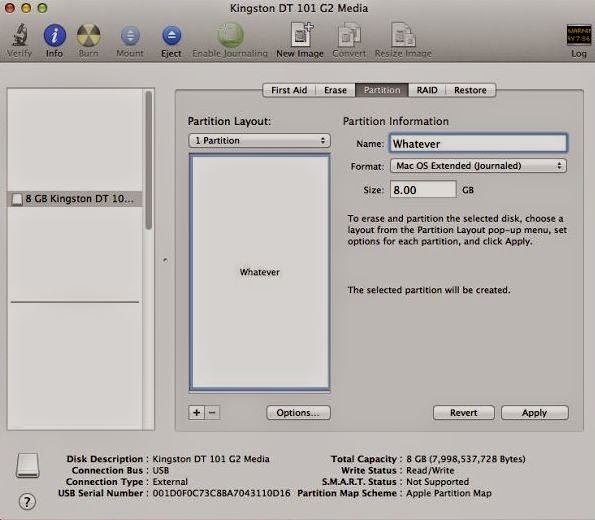Post 8 : Boot Into Mountain Lion 10.8.2
Plug in your ML2 usb drive in usb 2.0 port of your system(usb 3.0 don't always work) OR Insert your ML2 DVD media in DVD Drive. Restart Your System.If all goes well, your system will boot into ML2 instead of booting from normal hard drive. You will then be able to watch the Mac OS X menu. If you do not manage to reach the Mac OS X menu, check your motherboard's BIOS settings to make sure that the changes you made in were properly applied. If they were, but you still cannot boot from ML2, go back to post on (Creating bootable media if using Mac or Windows) and try again with a different USB drive or dual layer DVD. At the Mac OS X menu, select the name of your ML2 USB drive/DVD, by using the left/right arrow keys on your keyboard, and then press the enter key (or return key) to start the OS X Mountain Lion installer. In the worst case scenarios, instead of loading the Mac OS X installer, you may end up at a dark gray screen that tells you to rest...