Post 9 : Installing Mountain Lion
Once you've entered the OS X Mountain Lion installer, you will come up to a page that asks you for a "destination" for your Mountain Lion installation .Watch this Pic
If you're installing Mountain Lion on a computer that has never been turned into a Hackintosh before (i.e. doesn't already have Snow Leopard or Lion installed), the hard drive selection box will be blank. We'll have to fix that. To do this, start up Disk Utility, which is located under the Utilities menu in the top bar.Watch this Pic
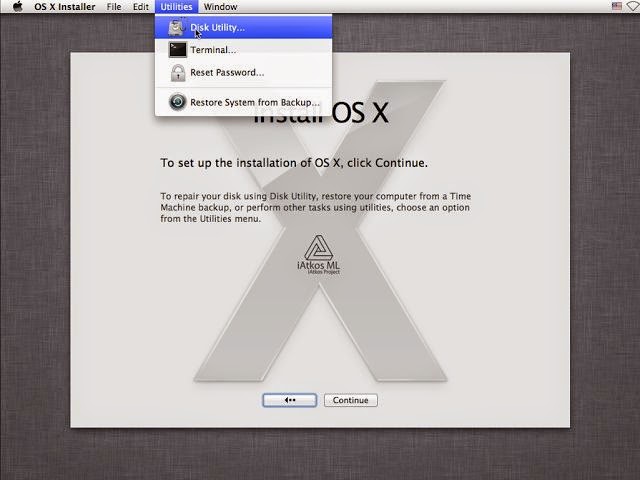
You need to use Disk Utility to erase a hard drive partition so that OS X Mountain Lion can install itself on it. In the sidebar of Disk Utility, choose the hard drive partition where you want Mountain Lion installed, and erase it by using the "Erase" tab. You can also just erase the entire hard drive (this is the preferred solution if you don't plan to dual-boot Windows and Mac OS X from the same hard drive). In the screenshot below, my hard drive partition is called "disk0s2", while my entire hard drive is called "21.47 GB VBOX HARDDRIVE" .Watch picture below.
When erasing, the format should be set to "Mac OS Extended (Journaled)". You can also partition the hard disk by using Disk Utility's Partition tab.
NOTEDOWN:
# Mac OS X cannot boot from a partition that's larger than 1 TB in size, so if you have a 2 TB hard drive, you will have to partition it.
#Unlike the default OS X Mountain Lion installer, the iAtkos version of the Mountain Lion installer works with MBR partitions by default. If your hard disk uses the MBR partition scheme, iAtkos will install itself onto there without the need for prior modifications.
#The iAtkos version of the Mountain Lion installer also works with software RAID 0 arrays by default. If you want to set up your Hackintosh's hard disks in a RAID 0 array, simply create an array by using the Disk Utility app inside the iAtkos installer .
#On the installation page for Mac OSX, the hard disk/disk partition should now be showing up. Select it, and then click the "Customize" button on the bottom left. This is where using a distro becomes really useful: iAtkos allows you to install extra Hackintosh drivers and kexts , straight from the Mac OS X Lion installer. The "Customize" page essentially does the same thing as Multibeast , though the layout (and most of the names of the options) are different.See the Pic
However, choosing the right options from this page can be really tricky, so unless you're absolutely certain about which drivers and kexts you need to install for your computer, I don't recommend installing too much stuff from here. The default selection will enable Mac OS X to boot from the hard drive without any assistance; it may also enable sound and ethernet in OS X. For most computers, that will be enough (at least for the initial installation).
After you're done with the "Customize" page, install Mountain Lion. This will take atleast 30 to 40 minutes.See pic
Once the installation finishes, remove your iAtkos USB drive/DVD, and restart. At the boot screen, you'll see an icon for the hard drive where you installed Mountain Lion. Select it (use the arrow keys on your computer) and press "Enter". Mountain Lion will boot.
Now You are done finishing the Installation Process!
This picture shows the final screen.
Once again, if you get a kernel panic/loading error when you try to boot your new Mountain Lion installation (or if the installation simply won't start within 10 minutes), you'll need to enter some boot flags.
To enter boot flags, manually restart your computer by pressing your computer's power button. Then, once you've booted back into the iAtkos menu, try type any necessary boot flags before pressing the enter/return key. Check out this reference ( PCIRootUID=0 and -x are two popular boot flags).







Comments
Post a Comment